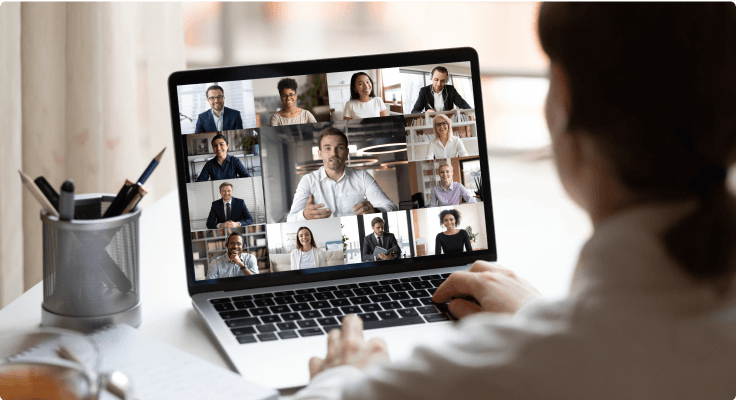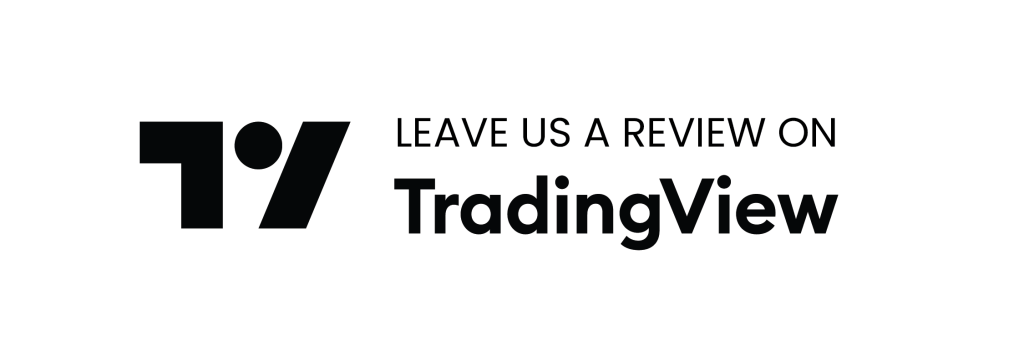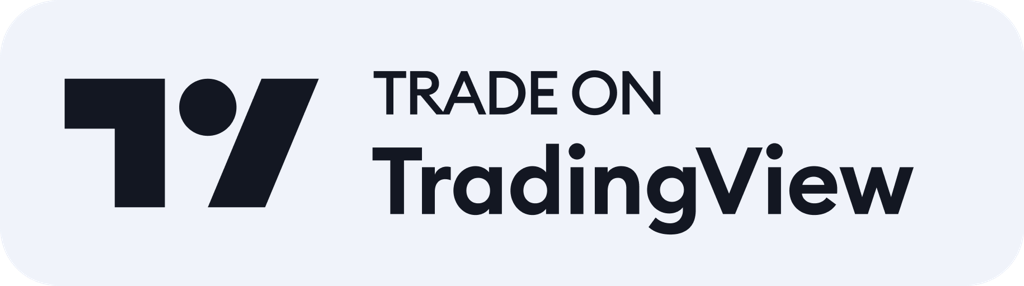Phillip Nova x TradingView
TradingView is a world renowned charting platform and social network used by 30M+ traders and investors worldwide to spot opportunities across global markets.
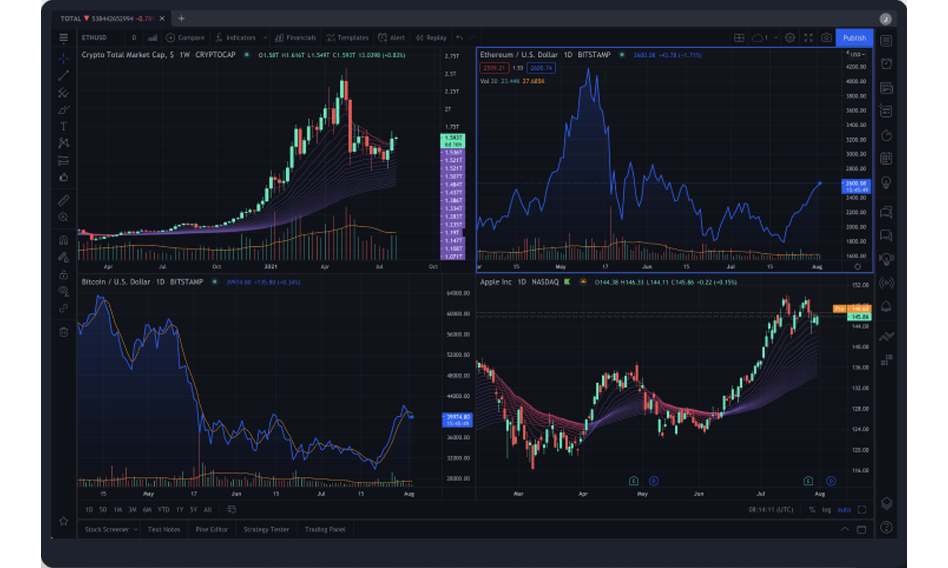
Trade with Supercharged Super-Charts
TradingView is one of the most popular trading platforms in the world. Apart from possessing world renowned charting, the platform also boasts the largest social trading network, comes with a vast range of indicators and provides access to market news so you won’t miss a beat.
Why TradingView?
- Supercharged Charts
Experience world renowned charting with TradingView - Packed with Trading Tools
Comes with a stock screener, economic calendar and market news - Experience Social Trading
Experience the largest social network on the web for traders and investors - Trade on Charts
Added convenience when you can trade directly on charts
-
Supercharged Charts
Experience world renowned charting with TradingView -
Packed with Trading Tools
Comes with a stock screener, economic calendar and market news -
Experience Social Trading
Experience the largest social network on the web for traders and investors -
Trade On Charts
Added convenience when you can trade directly on charts
- Wide Range of Indicators
Explore a wide range of pre-built and customisable indicators - Create Your Own Indicators
Pine Script coding language is easy to learn. Get started now! - Cloud Based Platform
Receive automated updates and gain added protection against data loss
-
Wide Range of Indicators
Explore a wide range of pre-built and customisable indicators -
Create Your Own Indicators
Pine Script coding language is easy to learn. Get started now! -
Cloud Based Platform
Recieve automated updates and gain added protection against data loss
How to Login
- Step 1
- Step 2
- Step 3
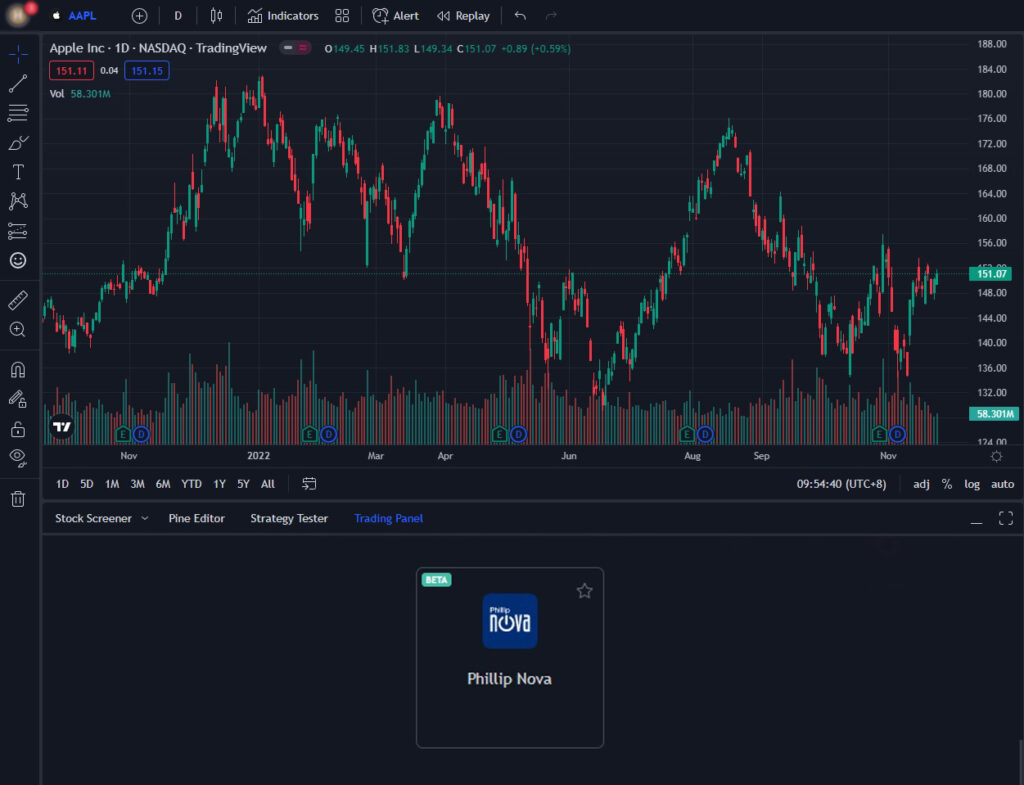
Step 1
– If you already have an active Phillip Nova account, simply go to the TradingView website.
– Select the Trading Panel tab. Click the Phillip Nova logo to get started.
Note:
If you do not have a Phillip Nova account you will need to click here to open an account before you can continue.
To trade via TradingView, you would need to set up an account with TradingView. Click here to set up an account now.
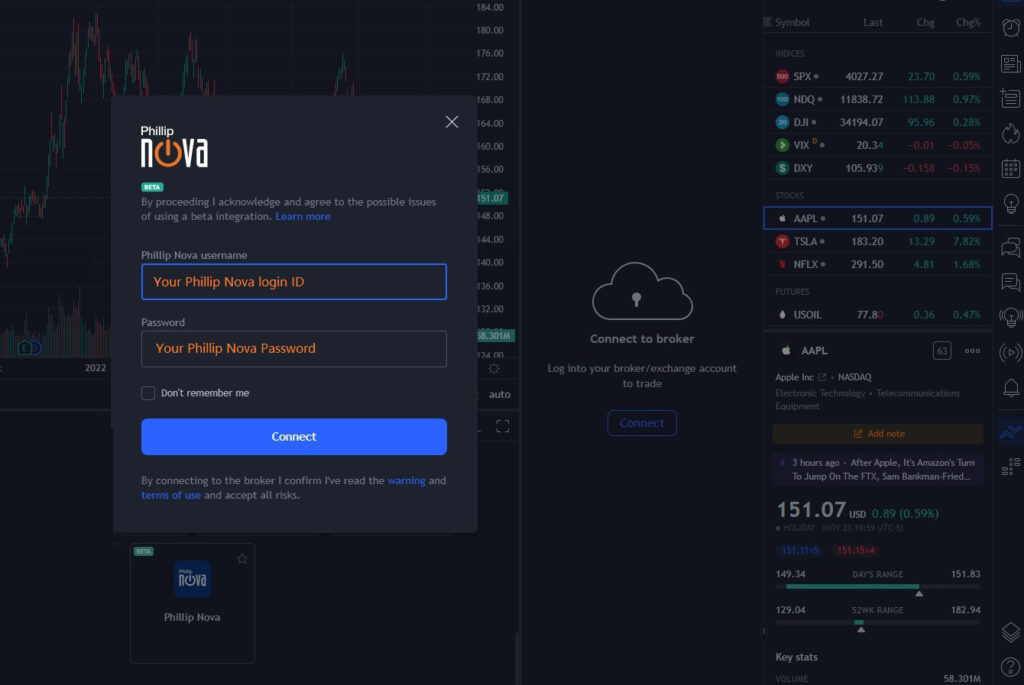
Step 2
– Enter your Phillip Nova login ID and Password.
– Click Connect.
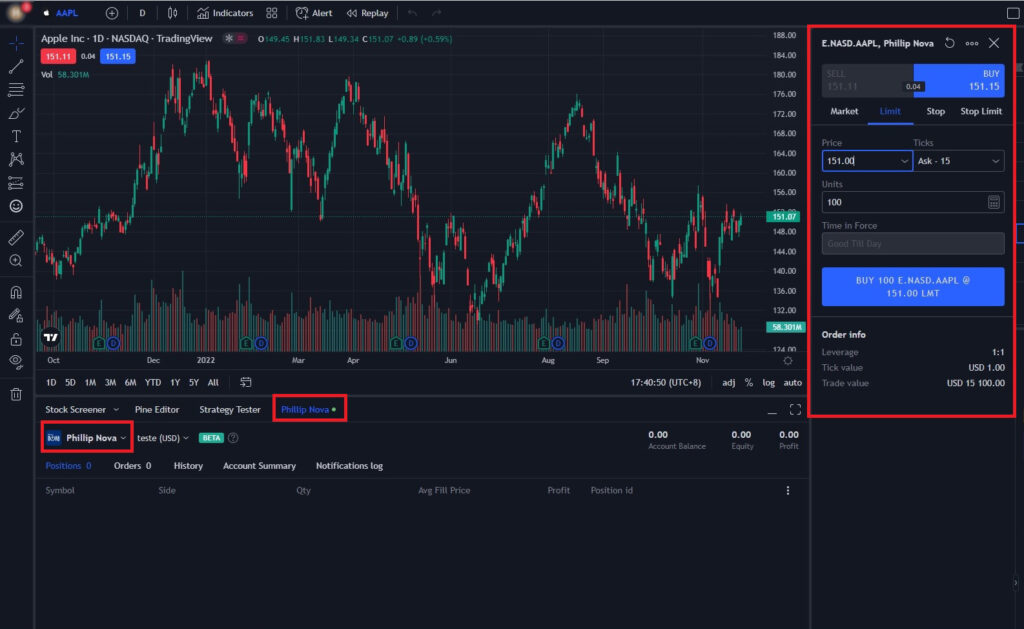
Step 3
After logging on to your Phillip Nova account, you may resume trading on TradingView.
View the YouTube Tutorial here
Tradeable Markets and Assets
Futures
Trade a large array of products including commodities, indices, agricultural, interest rates, energy and metal futures across 10 major global exchanges
The Social Network For Your Trading Needs
Join the largest social trading network in the world and benefit from an active community of traders whose ideas and scripts will help you to make informed decisions.
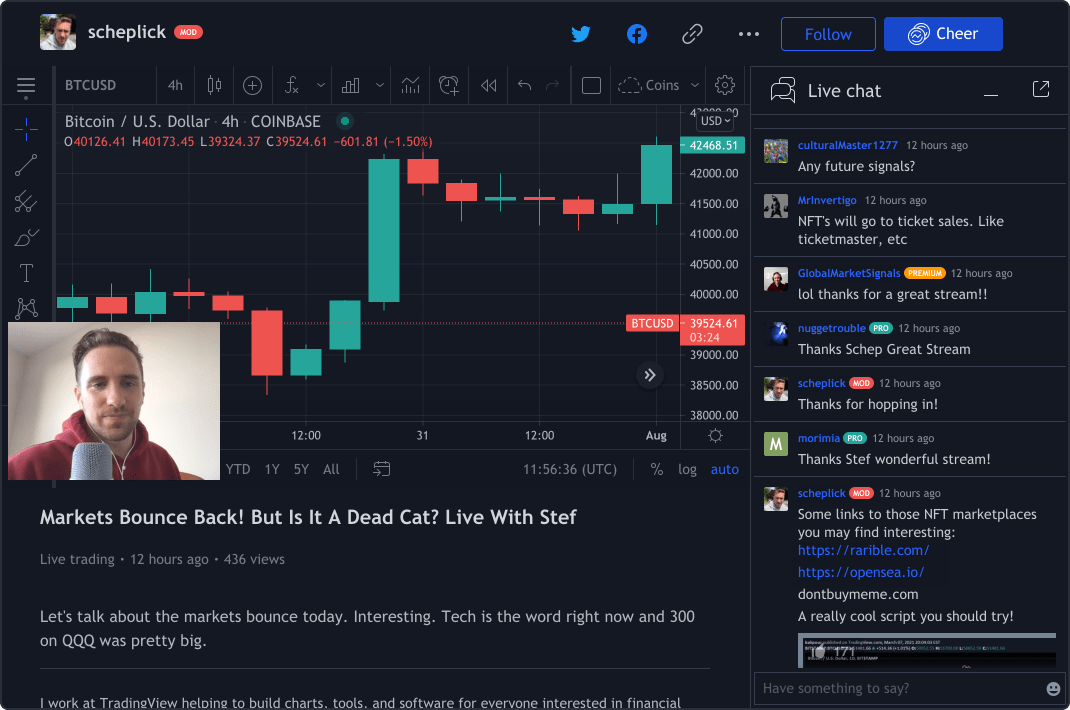
Largest social trading network
- Trusted and visited by 30 million traders monthly
- More than 10 million scripts and ideas
- Research top trading ideas or produce your own analysis
- Chat with traders from around the world in real-time
TradingView Desktop App
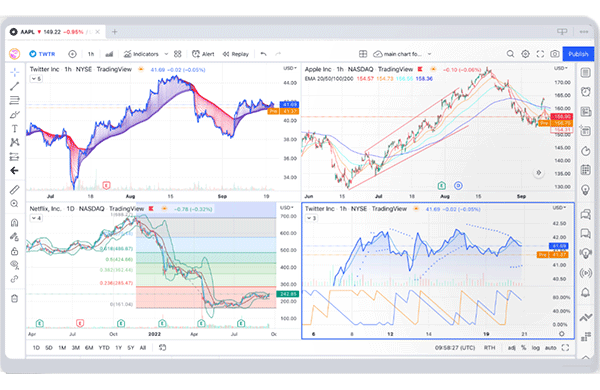
Enhance your trading experience with the user-friendly interface and additional features of the powerful TradingView desktop application for all major operating systems.

Elevate your trading
Access the markets directly from your desktop and enjoy 100% synchronization with the browser version of the charts

Instant access to markets
Configure your charts across multiple displays and turn your dashboard into an immersive trading station.

Bigger workspace
Benefit from expanded workspace size for better market analysis and link several tabs with the same symbol
FAQs on Trading with TradingView
You can click here to open an account now.
To trade via TradingView, you would need to set up an account with TradingView. Click here to set up an account now.
Yes, you can. Simply follow the steps listed here.
The market data on the TradingView platform is managed by TradingView. You will have to subscribe directly with TradingView for live market data.
You can only change or reset your password directly on the Phillip Nova platform.
Yes, you can connect your Phillip Nova account to the Tradingview mobile app to trade on the go.
Yes, all your orders and positions will be synced.
While there are no additional charges for trading on Tradingview, to access real-time Futures market data, you will need to subscribe to Tradingview’s basic packages to purchase the real-time market data. This is as the market data on Tradingview is managed by Tradingview.
You would have to deposit funds through Phillip Capital.
Tradingview is just a user-interface/front end trading platform. Your funds are housed with Phillip Capital.
Please contact your Registered Representative for steps on withdrawing your account. For more information, please click here to contact us.
You can submit a ticket here.
Currently, you can only connect a live Phillip Nova trading account with TradingView.
Simply follow the steps listed here.
Currently, Phillip Nova accounts with 2FA enabled will not be able to link their accounts to TradingView. Should you wish to disable your 2FA, please reach out to us here.
Simply download our POEMS Global MY 3.0 App on App Store/Google Play Store and sign up as a registered user using your mobile number or email address.
For sign-ups using mobile number:
Step 1 Step 2 Step 3 Step 4
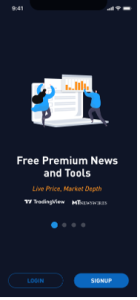
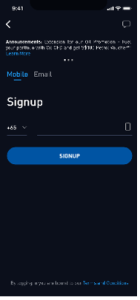
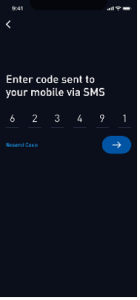
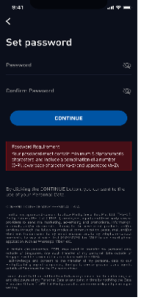
Step 1: Launch POEMS Global MY 3.0 App and select the ‘SIGNUP’ button
Step 2: Enter your mobile number based on your country code
Step 3: Enter the code sent to your mobile via SMS for verification
Step 4: Set your password to register
For sign-ups using an email address:
Step 1 Step 2 Step 3 Step 4
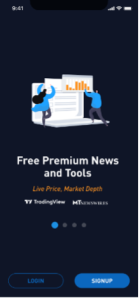
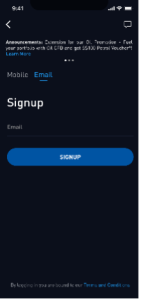
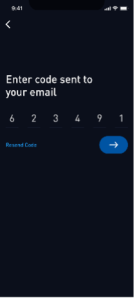
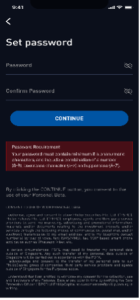
Step 1: Launch POEMS Global MY 3.0 App and select the ‘SIGNUP’ button
Step 2: Enter your Email Address
Step 3: Enter the code sent to your email address for verification
Step 4: Set your password to register
POEMS Global MY 3.0 App is the new and improved version of our current mobile trading App, POEMS Global MY 2.0. The new POEMS Global MY 3.0 sports a fresh new look and feel, with the following key changes:
- Improved Navigation: The entire navigation of the platform is being redesigned to make trading on-the-go easier than ever. The new App provides quick access to the actions you need, by keeping the right features always one tap away.
- Refreshed Interface: We have built a fresh new look from scratch to deliver a more streamlined and best-in-class trading experience.
- Intuitive Portfolio Management: The new and improved portfolio interface allows you to better track your holdings, with easy access to your account history, orders, balances, and positions.
- TradingView Charting integrated directly into POEMS Global MY 3.0 App enables you to trade using the industry’s best charting tool and conduct in-depth technical analysis of your favourite counters on-the-go!
POEMS Global MY 3.0 App will also incorporate exciting new features that are not available on POEMS Global MY 2.0 in upcoming releases – stay tuned!
Markets | Exchanges |
Singapore | SGX |
Malaysia | BURSA |
United States (US) | NYSE, NASDAQ, AMEX |
Hong Kong | HKEx |
POEMS Global MY 3.0 offers the following features:
- TradingView charting
- Access to multi-market
- Real-time price quotes*
- Customisable watchlists
- Alerts
- News
- Market overview
No, you do not have to re-create new watchlist(s) for POEMS Global MY 3.0 as it is synced from POEMS 2.0. Note that the synchronization only happens upon your first login to POEMS Global MY 3.0, from POEMS 2.0 to POEMS Global MY 3.0. From there, POEMS Global MY 3.0 maintains its own watchlist; and there will be no more synchronisation between POEMS Global MY 3.0 and other POEMS platforms there on.
Deposit money on POEMS Global MY 3.0 App to enjoy faster trading limit update as per below:
- Go to ‘Me’ on the shortcut bar
- Select ‘FPX Payment’
The Malaysian Ringgit (MYR) is the only supported currency for FPX deposits
For further information regarding money deposit or FPX via our POEMS Global MY 3.0 App, kindly refer to this guide
POEMS Global MY 3.0 App offers the following order types:
- Limit Order
- Good-Till-Date (GTD)
POEMS Global MY 3.0 offers the following validities:
- Day Order
- Good-Till-Date (GTD)
There are two methods to find your portfolio. You can either head to the ‘Me’ Tab > Select ‘Portfolio’ or head to the ‘Trade’ Tab > Select ‘Positions’ > Select ‘Holdings’.
There are two methods to find your outstanding positions.
You can either head to the ‘Me’ Tab > Select ‘Outstanding Positions’ or head to the ‘Trade’ Tab > Select ‘View Details’ > Select ‘Outstanding Positions’ Tab.
- Go to ‘Me’ on the shortcut bar
- Select ‘Settings’
- Select ‘General’
- Select ‘Theme’ > select the theme colour that you desired (dark or light)
Yes, to change your password, simply follow the steps below:
- Go to ‘Me’ on the shortcut bar
- Select ‘Settings’
- Select ‘Account & Security’
- Select ‘Change Password’
Kindly note that the change of password will apply to all of your POEMS platform access.
To log out from POEMS Global MY 3.0, simply follow the steps below:
- Go to ‘Me’ on the shortcut bar
- Select ‘Settings’
- Select ‘Logout’
POEMS Global MY 3.0 App is supported on iOS and Android smartphone devices:
- iOS 15.0 or later
- Android 5.0 or later
Yes, as long as there is internet connection on your mobile phone, you can access POEMS Global MY 3.0. Internet connection can be via high speed mobile connection (i.e. 4G/5G) or Wi-Fi. Please check with your telecommunication service provider for the applicable roaming charges when you are overseas.
If you require assistance to navigate POEMS Global MY 3.0, please do not hesitate to call us at 03-2783 0388.
You may change your session timeout via Settings > Account & Security > Session Timeout.